Understanding the Licences API
Different regions in the world require properties to have licences to sell their inventory. Therefore, Booking.com requires properties to share licence information to be and remain open and bookable.
What is the Licences API?
The main purpose of the Licences API is to enable you to send your properties' existing licence information to Booking.com. However, as a Connectivity Partner you can also verify whether licence information is already on Booking.com. See, use cases for different usages.
Definitions
To fully understand what the Licences API is, you should look at the following definitions:
- Licence: Some regions or cities require properties to have a licence, a permit, to operate. They need to have that information on Booking.com to be and remain open and bookable.
- Licence required: This refers to whether a specific property needs a licence to operate.
- Licence requirements: Each region (with licences) has their own required elements that make up a specific property licence. You can see the requirements as the building blocks for a particular licence. They are identified by a Booking.com ID (
id). See figure 1. - Licence information: The licence details themselves, they follow the licence requirements. See figure 1.
- Licence variants: It is possible for a region to have multiple licence variations (variants), depending on, for example, property type. They are identified by Booking.com variant ids (
idwithinvariantsarray). - Licence level: Depending on the region, licence requirements exist on two possible levels: property and room level. It is always one or the other, never both.
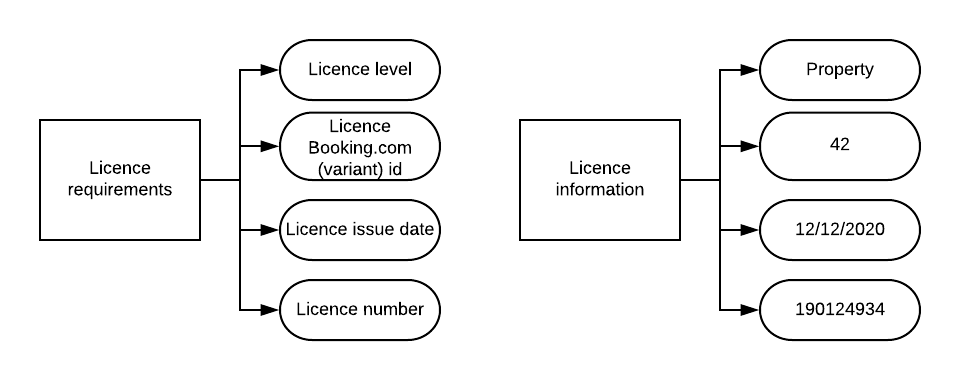 figure 1. Difference licence requirements and licence information
figure 1. Difference licence requirements and licence information
What can you do with the Licences API?
The Licences API enables you to find out whether your property needs to fulfil regional licence requirements on the property or room level. Use this API to:
- Retrieve licence requirements for a property.
- Set up and send the licence information of a property or room type level property.
- Retrieve licence information per property on the property or room type level.
Why use the Licences API?
The Licences API aims to make your life easier by enabling you to:
- Instantly retrieve licence requirements for a property.
- Easily expose licence requirements to your properties.
- Periodically retrieve updated licence requirements to ensure alignment.
- Find out whether the licence information is already on Booking.com.
How to use the Licences API
Main URL and use of shortened endpoint paths
The Licences API's main URL is:
https://supply-xml.booking.com/licensesAll shortened endpoint paths imply that you must add the main URL. For example: /rules/properties/{property_id} in an actual request becomes:
https://supply-xml.booking.com/licenses/rules/properties/{property_id}Authentication
The Licences API uses the same authentication methods as other APIs.
Use cases
No licence information on Booking.com
To send existing licence information from your properties to Booking.com:
- Verify whether licence is required and retrieve the licence requirements for a property.
If not, the flow ends here. If yes, go to step 2. - Verify whether the licence is on property or room level.
- Use the licence requirements to set up a system where the property can send their licence information to Booking.com:
- Periodically retrieve licence requirements again to ensure presented information is still relevant.
Unclear whether licence information is on Booking.com
To find out whether licence information is on Booking.com before sending it:
- Check whether the property requires a licence.
If not, the flow ends here. If yes, go to step 2. - Verify whether the licence is on property or room level.
- Check whether the licence information is already on Booking.com:
- Property level.
- Room type level.
If yes, the flow ends here. If no, go to step 4.
- Use the licence requirements to set up a system where the property can send their licence information to Booking.com:
- Verify whether sending the licence information was successful:
Going live
Before you go live with your API integration, take a look at Going Live.
Contact us
Need help integrating with the Licences API? The experts in our Connectivity Support team are here to help.
Do you want us to improve this page? Click Yes | No in the Was this page helpful? box at the bottom of this page.