How to?
Learn how to get the best value to your travellers by having Sell rates enabled.
Pre-requisites
To enjoy the benefits of Sell rates, you must first meet these requirements:
Checklist | |
|---|---|
| ☑ | You are a Managed Affiliated Partner. |
| ☑ | Your partner agreement authorises you to use Online payments (pay_online_now). |
| ☑ | You can use Virtual credit cards and/or credit card payment methods. |
| ☑ | Demand API version must be updated to version 3.1 |
Connect with your account manager if you meet the above requirements and would like to enable these rates through your integration.
How to retrieve Sell rates?
You can retrieve Sell rates when using our accommodation endpoints.
Depending on the sort of integration you are implementing, you should use different endpoints:
Content only
Share our content with your audience and redirect them to our platform to book. For this integration use accommodation/search endpoint.
Entire booking journey
Allow your audience to search, look and book their accommodation on your website. For this integration use the full set of accommodation endpoints.
Check the Acommodation Quick guide for general instructions on how to use Demand API endpoints for stays.
Just keep in mind that for these rates to be returned, your requests must:
| ✓ | Use pay_online_now timing (pay_online_later is not yet accepted). |
| ✓ | Have the payment: prepayment_required field set to "true" as these are all prepaid rates across different cancellation policies. |
| ✓ | Include either a Credit card or Virtual credit card as payment method. Any other method, is not compatible with Sell rates. |
| ✓ | Be for a single room (1 adult occupancy) search request. |
See here some examples with all details on how Sell rates are retrieved for each of the requests.
Search for content
If you are only retrieving our content and performing the look and book with whilelabel ("Content only" integration), then you must only call our accommodation/search endpoint.
- You receive these rates on the branded landing platforms of Booking.com tagged as “Partner Offer” in our user interface.
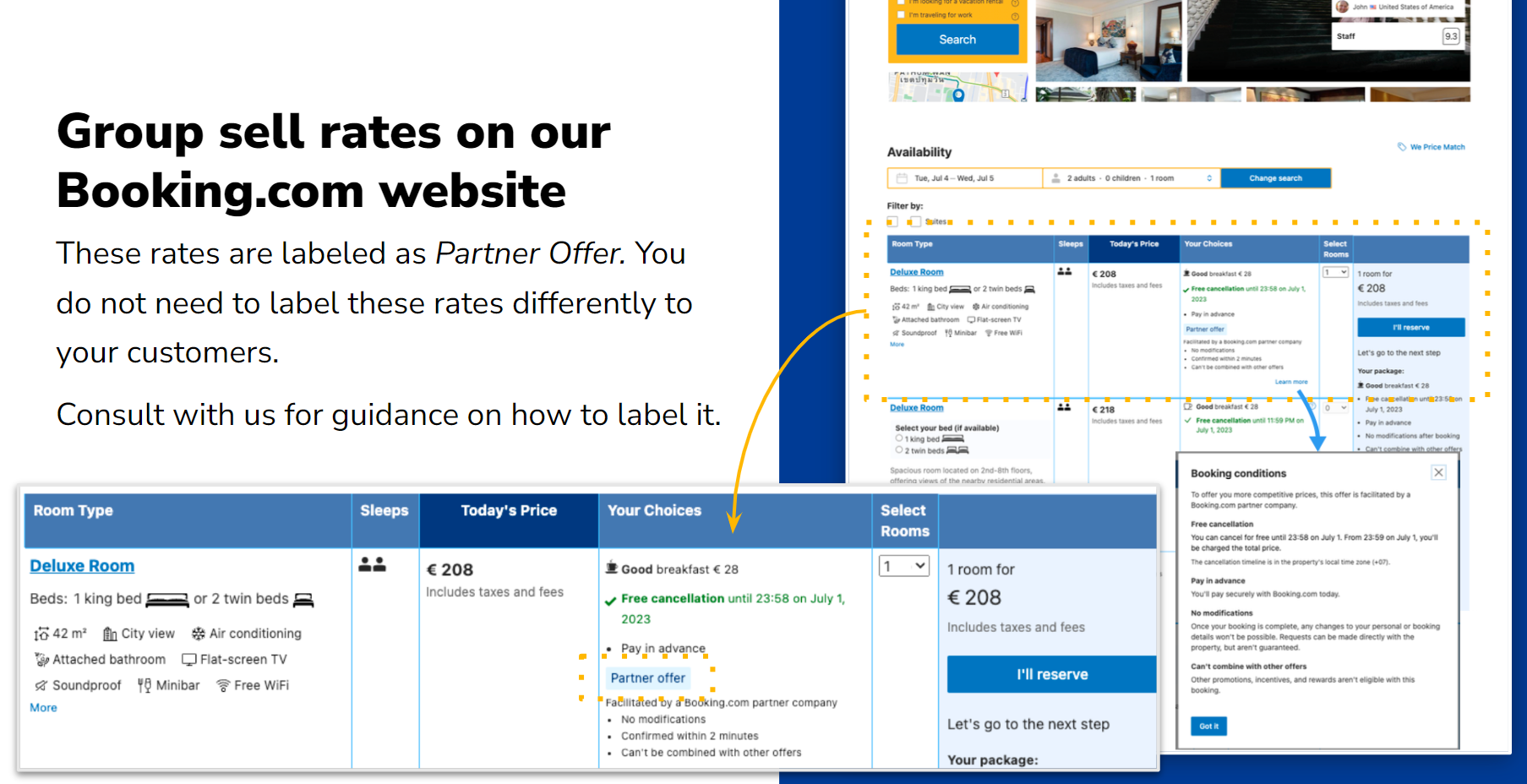
Then you can market it using whitelabel.
Example:
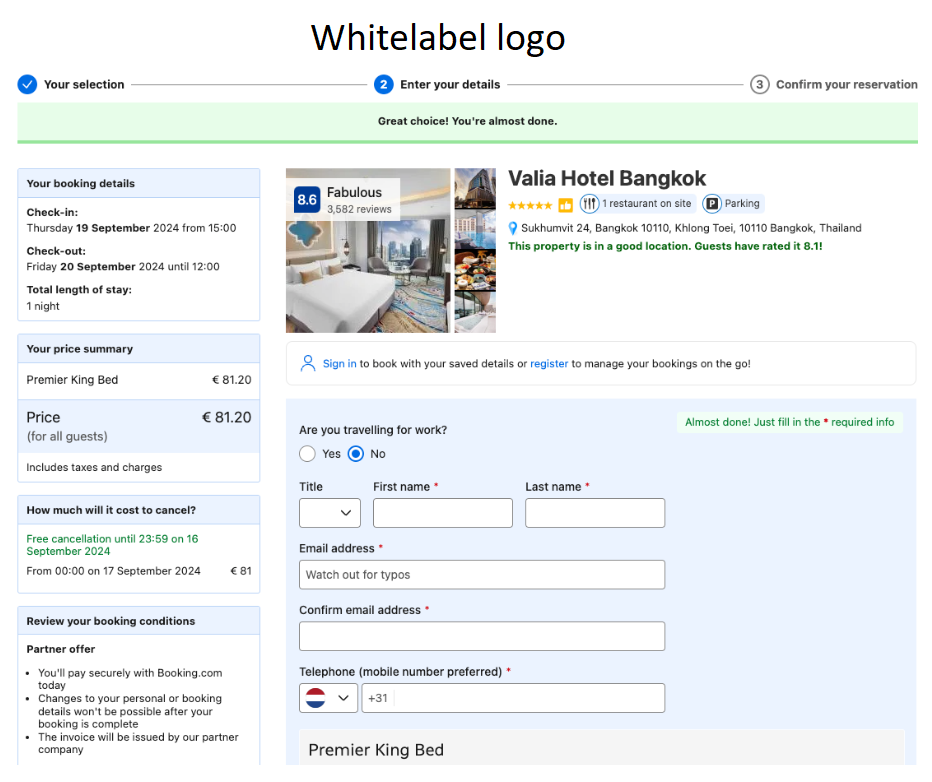
Within the API you receive the best price as search output, which could be either from a third party or Booking.com inventory based on rates ranking.
You can identify the use of Sell rates by means of the third_party_inventory tag returned in the response.
Examples:
→ Call the accommodation/search endpoint.
Refer to the accommodation search guide for more details about mandatory fields and search behaviour.
Example:
{ "booker": {"platform": "desktop", "country": "us"}, "accommodations": [2489623], "checkin": "2024-12-15", "checkout": "2024-12-18", "guests": {"number_of_rooms": 1, "number_of_adults": 1}, "currency": "EUR", "extras": ["products"], "rows": 100 }
These rates are currenly only retrieved when searching for a single room with 1 adult occupancy.
Search, look and book
If you are implementing an end-to-end booking experience (Search, look and book integration), then you must cover the full Accommodation API flow:
- Search -- accommodation/search (Refer to the previous section for more details).
- Look -- accommodation/availability
- Preview -- order/preview
- Book -- order/create
In each of these endpoints you can identify whether a product price comes from Sell rates or not, by checking the third_party_inventory tag. You can find this tag within the successful response of the calls.
Examples:
Look at availability
Use the accommodation/availability endpoint to provide real-time information about the availability and prices of all rooms and rates offered by the selected accommodation.
→ Call the accommodation/availability endpoint with the desired accommodation ID and same details returned from the search request.
Example:
{ "booker": {"platform": "desktop", "country": "us"}, "accommodation": 2489623, "checkin": "2024-12-15", "checkout": "2024-12-18", "guests": {"number_of_rooms": 1, "number_of_adults": 1}, "currency": "EUR" }
These rates are currenly only retrieved when searching for a single room with 1 adult occupancy.
Preview the booking
For the booking, you need to use the order/preview endpoint first.
Refer to the Orders guide for more details about mandatory fields, examples and recommendations.
→ Call the order/preview endpoint with the desired accommodation ID and required details.
Example:
{ "booker": { "country": "us", "platform": "desktop", "travel_purpose": "leisure" }, "currency": "EUR", "accommodation": { "id": 2489623, "checkin": "2024-12-15", "checkout": "2024-12-18", "products": [ { "id": "tpi-f621534d2037f346ff4b80c090072866", "allocation": { "number_of_adults": 1 } }
Create the booking
The final step in the full booking experience is to use the order/create endpoint, to finish the payment.
Refer to the Orders guide for more details about mandatory fields, examples and recommendations for your requests.
→ Call the order/create endpoint with the desired accommodation ID and required details.
Example:
{ "accommodation": { "label": "sample label", "products": [ { "id": "tpi-8995692365a24512a9b855be0e80b36d" } ], "remarks": { "estimated_arrival_time": { "hour": 12 }, "special_requests": "no" } }, "booker": { "address": { "address_line": "road-1, house-2", "city": "amsterdam", "country": "nl", "post_code": "1111AB" }, "company": "aaaaa", "email": "name.family@email.com", "language": "en-gb", "name": { "first_name": "n.a.m.e", "last_name": "f.a.m.i.l.y" }, "telephone": "12345678" }, "order_token": "eyJhbGciOiJIUzI1NiJ9.eyJwIjp7ImFjY29tbW9kYXRpb24iOnsiaWQiOjI0ODk2MjMsImNoZWNraW4iOiIyMDI0LTEyLTE1IiwiY2hlY2tvdXQiOiIyMDI0LTEyLTE4IiwiY3VycmVuY3kiOiJUSEIiLCJwcm9kdWN0cyI6W3siaWQiOiJ0cGktZjYyMTUzNGQyMDM3ZjM0NmZmNGI4MGMwOTAwNzI4NjYiLCJhbGxvY2F0aW9uIjp7ImNoaWxkcmVuIjpbXSwibnVtYmVyX29mX2FkdWx0cyI6MX0sInRvdGFsX3ByaWNlIjoyMTk4Ljk3fV19LCJib29rZXIiOnsiY291bnRyeSI6Im5sIiwicGxhdGZvcm0iOiJkZXNrdG9wIiwidHJhdmVsX3B1cnBvc2UiOiJsZWlzdXJlIn0sImJvb2tlcl9jdXJyZW5jeSI6IkVVUiJ9LCJhdWQiOiIvb3JkZXJzL2NyZWF0ZSIsImV4cCI6MTcyNDkyNDk5N30.64SF7j3sBneoTsLQkig7uJi-HnaY1SZVdsUHrSTRp_c", "payment": { "card": { "cardholder": "CARD HOLDER", "cvc": 111, "expiry_date": "xxxx-xx", "number": "xxxxxxxxxxxxxxxx", "authentication":{ "sca_exemption":"virtual" } }, "include_receipt": true, "method": "card", "timing": "pay_online_now" } }
Cancellations
Keep in mind that if you need to cancel a booking for a third party inventory accommodation, you must wait 30 minutes right after sending the order/create request. After this time, use the /orders/cancel endpoint as usual to proceed.
- Refer to the Quick guide for initial instructions on how to use our endpoints.
- Learn about all the available payment methods and timings.