Create your orders
Learn how to create an order using the /orders/preview and /orders/create endpoints
To complete an order, call the following endpoints in sequence:
Endpoint | Use it to... |
|---|---|
Validate order details before booking: ✓ Confirm guest allocation (prevents pricing errors) ✓ Verify the final price breakdown. ✓ Retrieve the ✓ Review available payment timings, methods and schedules. | |
| /orders/create |
|
Order creation process
Once the traveller has selected their desired products, follow these steps to create the booking.
Step 1 - Call the /orders/preview
→ Use the /orders/preview endpoint to validate the order details before proceeding.
Build the request using the product and accommodation data returned in the previous step of your integration flow.
| Integration type: | Retrieve data from |
|---|---|
| Search and book | /accommodations/search endpoint. |
| Search, look and book | /accommodations/availability endpoint. |
Define the request
Your /orders/preview request must include:
| Required / Optional: | Field and value to use |
|---|---|
| Required | booker.platform and booker.country — Use the values provided by the traveller in the preceding response. |
| Required | currency — Use the currency value returned from the preceding response. |
| Required | accommodation — Use these values from the preceding response for the products selected by the traveller:
|
| Optional | booker.travel_purpose and booker.user_groups — Include if returned in the preceding response; otherwise, can be omitted. |
Example:
{
"booker": {
"country": "nl",
"platform": "mobile",
"travel_purpose": "leisure",
"user_groups": [
"authenticated"
]
},
"currency": "EUR",
"accommodation": {
"id": 6745031,
"checkin": "2025-11-10",
"checkout": "2025-11-15",
"products": [
{
"id": "674503106_275710478_0_2_0",
"allocation": {
"number_of_adults": 1,
"children": [
8
]
}
},
{
"id": "674503113_275710486_0_1_0",
"allocation": {
"number_of_adults": 1,
"children": []
}
}
]
}
}Guest allocation
For multi-room bookings, specify guest distribution using accommodation.products.allocation.
Example - Booking two identical rooms, with one adult allocated to each:
{
"products": [
{
"id": "1050736002_377311511_0_2_0",
"number_of_adults": 1,
"room": 1050736002
},
{
"id": "1050736002_377311511_0_2_0",
"number_of_adults": 1,
"room": 1050736002
}
]
}Allocation data depends on your integration type:
| Integration type | Guest allocation |
|---|---|
| Search and book | Guest allocation is already included in the products from the /accommodations/search endpoint response. |
| Search, look and book flow | Guest allocation is included in recommendation.products from the /accommodations/availability response. |
Example with recommendation.products:
{
"recommendation": {
"products": [
{
"id": "1050736003_377312697_1_2_0",
"number_of_adults": 1,
"room": 1050736002
},
{
"id": "1050736003_377312697_1_2_0",
"number_of_adults": 1,
"room": 1050736002
}
]
}
}
For non-recommended products, check products.maximum_occupancy from the /accommodations/availability and assign guests manually. See the Occupancy guide
Orders/preview response
A successful response from the /orders/preview endpoint includes:
Accommodation-specific data
If products support different payment options, the payment object in the preview shows only the methods and timings supported by all selected products. |
|---|
Product-specific data
|
Order token
|
The order_token expires after 15 minutes.
Step 2 - Display the order preview page
Show a preview page so travellers can:
- Review booking details.
- Choose a payment method and timing.
- Provide guest and arrival information.
Example:
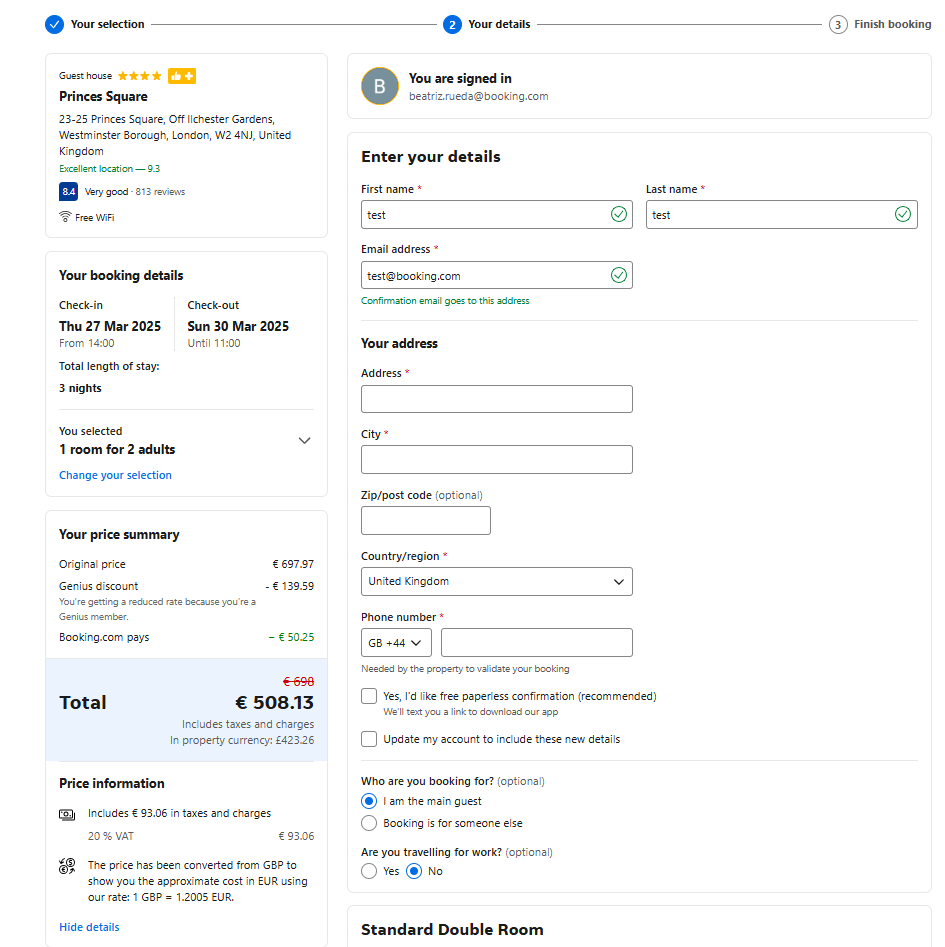
Step 3 - Call the /orders/create endpoint
→ Once the traveller confirms, call /orders/create, include the order_token from the orders/preview response, and all required fields.
The /orders/create request requires the following fields:
Fields
Accommodation
| Field | Required | Notes / Details |
|---|---|---|
| accommodation | Optional | Top-level accommodation object |
accommodation.label | Optional | A free-text label used for identification, campaign attribution or reporting. See Labels for attribution guide for details. |
accommodation.products | Optional | Array of products for this order |
accommodation.products.id | Yes | Must match product IDs from /orders/preview |
accommodation.products.bed_configuration | Optional | Optional bed configuration. Identifier for preferred bed setup returned from accommodations/details response. |
accommodation.products.guests | Yes | Array of guest objects, each with: - email (required) - name (required) |
accommodation.remarks | Optional | Traveller’s additional requests. |
accommodation.remarks.estimated_arrival_time.hour | Conditional | Required if estimated arrival time is provided; allowed 0–23 |
accommodation.remarks.estimated_arrival_time.next_day | Optional | Boolean, default false |
accommodation.remarks.special_requests | Optional | Optional text (e.g. “Extra cot needed”) cannot be guaranteed. |
accommodation.products.id in /orders/create must exactly match /orders/preview. This is a key validation step.
Booker fields
| Field | Required | Notes / Details |
|---|---|---|
| booker | Yes | Top-level booker object. |
address | Conditional | Required if booker_address_required=true from /accommodations/details. If used, all subfields (address_line, city, country, and post_code) are mandatory. |
company | Optional | Booker's company name. For B2B or invoicing purposes. |
email | Yes | Required |
language | Optional | e.g., en-us, nl |
name | Yes | Includes first_name and last_name |
telephone | Yes | Required |
Payment
| Field | Required | Notes / Details |
|---|---|---|
| payment | Yes | Top-level payment object. |
payment.method | Yes | One of airplus, card, wallet |
payment.timing | Yes | One of pay_at_the_property, pay_online_now, pay_online_later |
payment.card | Conditional | Required if method=card; must include:- cardholder - cvc - expiry_date - number. |
payment.airplus | Conditional | Required if method=airplus; must include number and optional dbi info. |
payment.business_information | Conditional | Required for some authorisation forms (e.g., virtual credit card) |
payment.include_receipt | Optional | Boolean, determines if receipt_url is returned in response. Is set to "false" by default. Set to "true" if you wish to generate a payment receipt. |
See the Payments section for best practices and use cases
Receipt generation
Payment timing | Receipt behaviour |
|---|---|
pay_online_now | Receipt generated immediately via /orders/create. |
pay_online_later | Retrieve a credit slip from orders/details/accommodations endpoint once payment is due (e.g. 3 days before arrival). |
Order token
order_token- Token from the /orders/preview response.Expires after 15 minutes. Repeat /orders/preview if expired.
Best practices for optional fields
Only provide optional fields if:
- They are relevant to your integration.
- Your business logic requires them.
- They’re explicitly needed for a specific endpoint or booking context.
This keeps requests lightweight and easier to maintain.
Example - order/ create request
This example includes optional fields: products bed_configuration, remarks and receipt generation:
{
"accommodation": {
"products": [
{
"id": "333",
"bed_configuration": "123456",
"guests": [
{
"email": "test.name@booking.com",
"name": "Test Name"
}
]
}
],
"remarks": {
"estimated_arrival_time": {
"hour": 12
},
"special_requests": "We will need an extra cot."
}
},
"booker": {
"address": {
"address_line": "Road-1, house-2",
"city": "Amsterdam",
"country": "nl",
"post_code": "11111"
},
"company": "Booking B.V",
"email": "test.name@booking.com",
"language": "en-gb",
"name": {
"first_name": "Test",
"last_name": "Name"
},
"telephone": "12345678"
},
"order_token": "sample-token",
"payment": {
"card": {
"cardholder": "Test Name",
"cvc": "111",
"expiry_date": "2030-10",
"number": "23333333333333"
},
"include_receipt": true,
"method": "card",
"timing": "pay_at_the_property"
}
}
Example - orders/create response
A successful response returns key order and payment details:
Field | Description |
|---|---|
request_id | Always returned (for support) |
payment.receipt_url | Link to the payment receipt (if available). |
authorisation_form_url | Link to the authorisation form (For Corporate Partners using VCC) required to pay at the property. May be null. |
accommodation.order | Unique identifier for the booking, which can be used for cancellations, customer support or post-booking tasks (see /orders/details/*) |
accommodation.pincode | Short authorisation code required for specific operations (used with third_party_inventory if applicable). |
accommodation.reservation | For backward compatibility with V2, only used if you need to access legacy accommodation orders. |
accommodation.third_party_inventory | Optional, only for TPI orders. See TPI rates guide |
Example response
{
"request_id": "01j69mtd91x3pdcmqyj0spebt9",
"data": {
"payment": {
"receipt_url": "https://secure.booking.com/payment_receipt.html?product_type=BookingBudget&aid=2373042&auth_key=8riKJJ0XuxDhk4ds&lang=en",
"authorisation_form_url": null
},
"accommodation": {
"order": "5006302528200239",
"pincode": "884512",
"reservation": 55303962
}
}
}Step 4 - Confirm the booking with the traveller
Use the /orders/create data to:
- Display a booking confirmation page.
- Notify the traveller that their booking is confirmed.
- Refer to the orders/details guide for instructions and examples on how to use this endpoint.
- Learn more about Accommodation pricing and how you can display it in your application.