Integrating Commissionable TPI rates
Learn everything about Commissionable third-party (TPI) Sell rates, and how to retrieve and book them using the Demand API.
About Commissionable third-party rates
These rates are commissionable rates sourced from a third-party inventory (TPI). Commissionable third-party rates are made available when they offer a better price than direct Booking.com inventory, helping you stay competitive.
These rates are integrated as "Sell rates" via the Demand API and sourced from other brands within Booking Holdings.
Key benefits
Some benefits of enabling Commissionable third-party sell rates:
Commissionable rates benefits | |
|---|---|
| ✅ Offer incremental availability |
|
| ✅ Access to more competitive pricing |
|
| ✅ Zero integration effort for partners |
|
Who is this guide for?
You should use this guide if you:
- Integrate with Demand API v3.1.
- Are authorised to use
pay_online_nowwith supported payment methods (Credit Cards or Virtual Credit Cards). - Are implementing one of the following flows:
- Search and look (Commissionable sell rates with whitelabel)
- Search, look and book
- Post-booking
Depending on the sort of integration you are implementing, follow the dedicated processes to make these rates bookable.
For Commissionable TPI rates you do not need another Affiliate ID, you must use your regular AID in your API requests. See Demand API authentication guide for more details.
Search and look
Let your audience start their search on your website and redirect them to Booking.com to complete their booking. Use accommodations/search and availability endpoints.
Entire booking journey
Allow your audience to search, look and book their stays on your website. For this integration use the full set of accommodation endpoints.
Post-booking, report and loyalty
Create a complete travel experience including reporting and loyalty programmes.
Implementing Search and look flow
To support the Search and look integration, implement this flow including booking with whitelabel.
- Search for eligible properties using the accommodations/search endpoint.
- Look up pricing and policies at accommodations/availability.
- Redirect traveller to Booking.com to finish the booking.
Step 1 and 2 - Search and look for Commissionable TPI rates
In the accommodations/search and availability responses, Commissionable TPI rates are identified as "Sell" rates.
- Check the
inventoryobject and thethird_party_inventory.type= "sell"field. - The returned products represent the best price for your criteria (e.g. one room, pay online now).
- The product with Sell rate is the first available retrieved in the availability results for the same room, cancellation policy, and meal plan.
- Accommodation URLs and deep links are returned in the availability response, not in search.
See detailed instructions in the Step-by-step TPI rates guide
Example of availability response:
{
"request_id": "01j6en0kkx6ve7eyd8nmh6knaz",
"data": {
"id": 2489623,
"currency": "EUR",
"deep_link_url": "booking://hotel/2489623?affiliate_id=1234567&checkin=2025-12-15&checkout=2025-12-18",
"products": [
{
"id": "tpi-f621534d2037f346ff4b80c090072866",
"deal": null,
"inventory": {
"third_party": true,
"type": "sell"
},
"maximum_occupancy": {
"adults": 3,
"children": null,
"total": 3
},
"number_available_at_this_price": 1,
"policies": {
"cancellation": {
"free_cancellation_until": "2025-12-13T16:59:59+00:00",
"type": "free_cancellation"
},
"meal_plan": {
"meals": [],
"plan": "no_plan"
},
"payment": {
"prepayment_required": true,
"timings": [
"pay_online_now"
]
}
},
"price": {
"book": 58.03,
"total": 58.03
},
"room": 248962301,
"third_party_inventory": true
},
...
],
"recommendation": null,
"url": "https://www.booking.com/hotel/th/kallapangha-resort.html?aid=1234567&checkin=2024-12-15&checkout=2024-12-18&no_rooms=1&group_adults=1&selected_currency=EUR"
}
}
Note: Sell rates do not include best_available_price- This feature is specific to Net rates.
Step 3 - Booking Commissionable TPI rates with whitelabel
This type of integration requires performing the book part of the flow by sending the traveller to Booking.com landing platform.
In these cases, Commissionable TPI rates appear on Booking.com’s branded landing pages and are tagged as “Partner Offer” in the user interface.
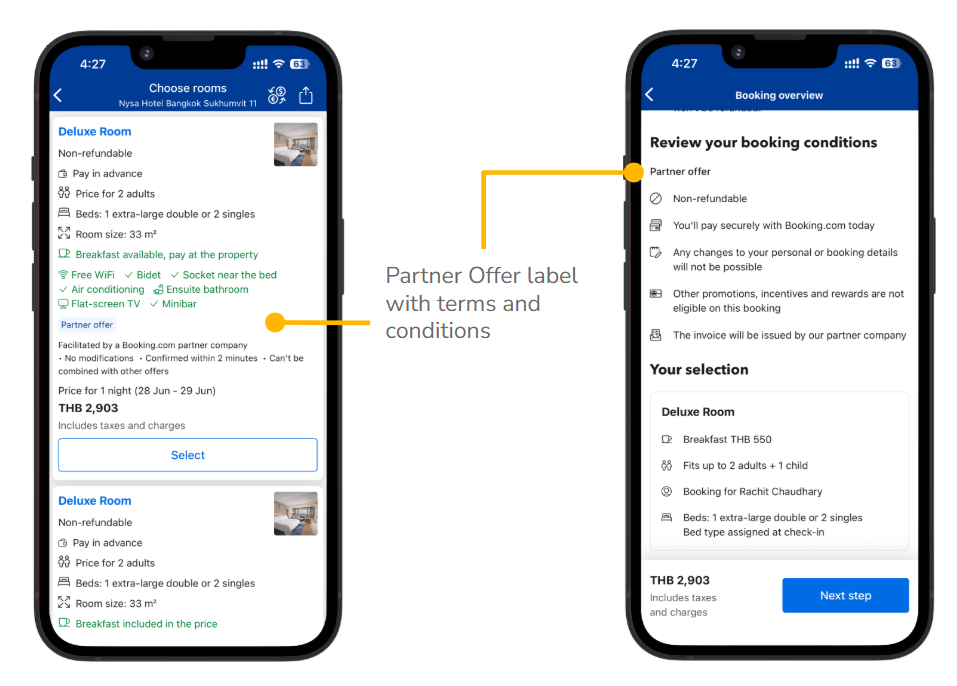
You can then market these offers via your whitelabel setup:
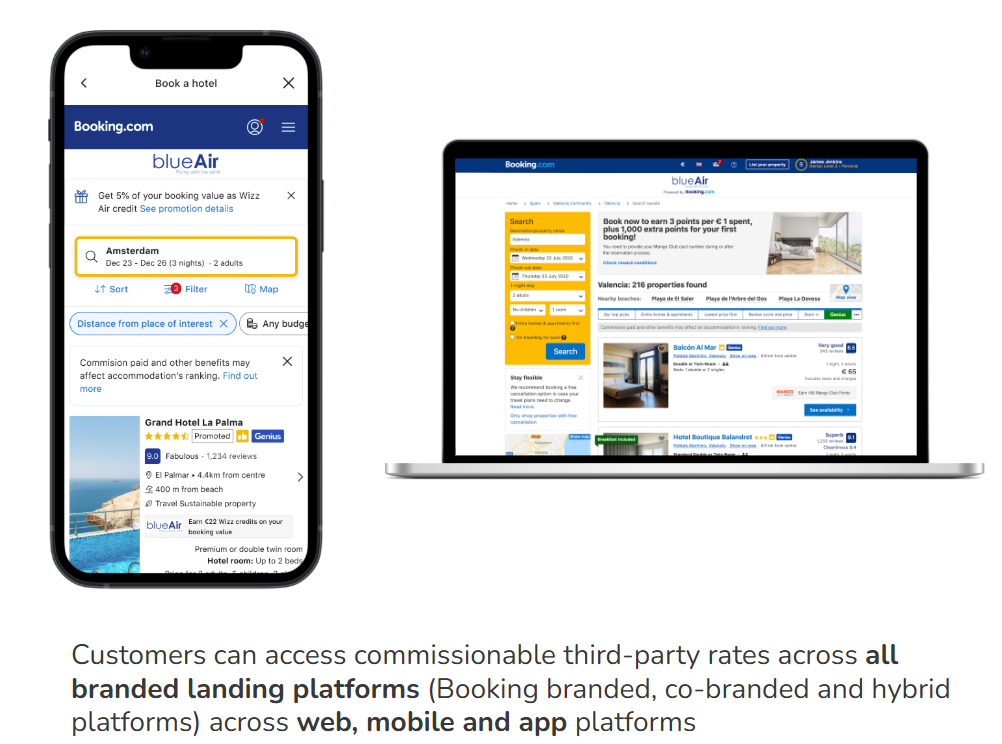
See the Displaying TPI rates best practices for details.
Implementing Search, look and book flow
To support a full TPI booking flow (Search, look and book integration), implement the complete accommodation flow including preview and create the order.
- Search for eligible properties using the accommodations/search endpoint.
- Look up pricing and policies at accommodations/availability.
- Preview the booking with the order/preview endpoint.
- Use the order/create to finalise and confirm the booking.
See detailed instructions in the Step-by-step TPI rates guide
Step 3 and 4 - Previewing and booking Commissionable TPI rates
To book Sell rates, you must meet these requirements:
Checklist | |
|---|---|
| ☑ | Your agreement includes support for pay_online_now. |
| ☑ | You can use the Virtual Credit Card (VCC) and/or Credit card payment methods. |
| ☑ | You are integrated with Demand API v3.1 |
Contact your Account Manager if you meet these requirements and would like to enable Sell rates.
- Follow the standard accommodation booking flow:
- Call orders/preview endpoint to get final pricing and policies.
- Use orders/create endpoint to confirm the booking.
- Ensure you specify the payment method in the request (either Credit card or VCC)
See the Step-by-step TPI rates guide for implementation details.
Post booking
For post-booking tasks guidelines on reporting TPI rates, or cancelling TPI bookings, refer to the dedicated guide.
Commissionable TPI rates integration best practices
Follow these recommendations for a smooth and effective Commissionable rates integration:
| Area | Recommendation |
|---|---|
| Affiliate ID | Always use your regular AID in the API requests for Commissionable rates. |
| VCC or CC handling | Ensure your system supports Virtual Credit Card (VCC) and/or Credit card payment methods and that you comply with Booking.com’s payment flow requirements. |
| Price validation | Always call the /orders/preview endpoint before booking to confirm final prices and policies. |
Troubleshooting
Here are some common issues you might encounter and how to resolve them:
| Issue | Description | How to resolve |
|---|---|---|
| No "Sell" rates returned | You’re not seeing any third_party_inventory.type = "sell" products. | Confirm your account is enabled for Commissionable TPI Sell rates and that you're using your regular Affiliate ID in each request. |
| Booking fails with payment error | Booking request is rejected. | Ensure you specify the correct payment method in orders/create. See the Payments guide for more details. |
| Missing pricing details in availability | Some pricing fields appear null. | Make sure you’re requesting pay_online_now products. |
Next steps
Want to optimise your integration? Explore these additional resources:
- Step-by-step TPI rates guide for guidance on searching, looking , booking, and displaying TPI products.
- Post-booking TPI reporting guide for guidance on getting TPI products reports.
- Payments quick guide to understand how
pay_online_now, Credit Cards and VCC work. - Payment errors handling guide for the most common payment-related errors and solutions.